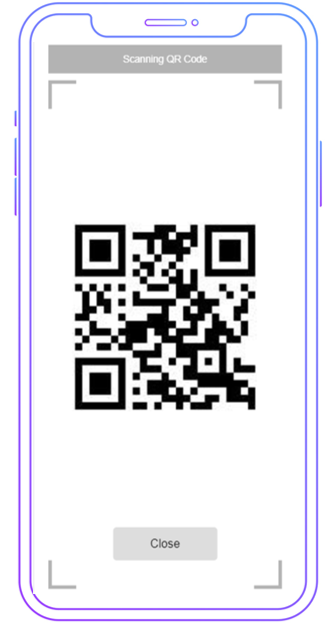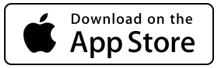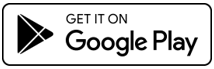You can view the ticket manifest and check in attendees by clicking on the View Manifest button on the event page, under the Tickets section.
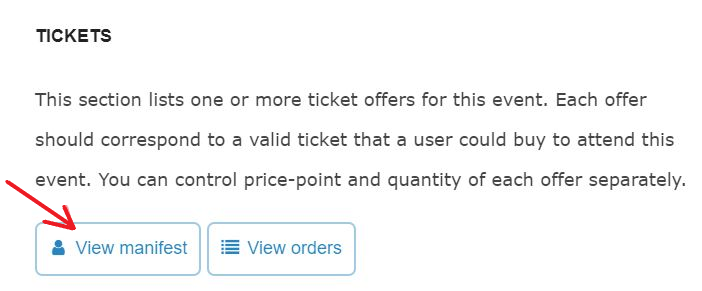
Search & Validate Ticket Holders
On the Ticket manifest screen, you can look up anyone by name using the instant search. We recommend using this at the door or check-in booth instead of using a download copy to make sure that you are not missing any last minute ticket buyer.
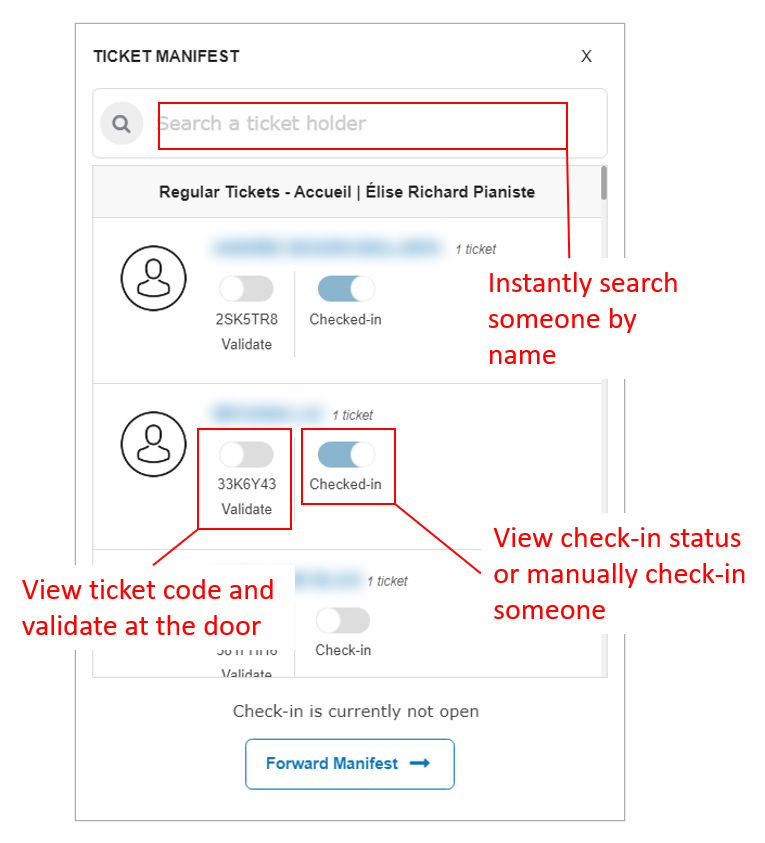
The manifest can be forwarded via email, if needed, by clicking the Forward Manifest button and entering recipient’s email address.
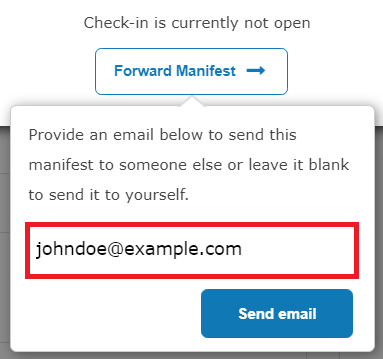
Use Ticket Scanning App
For your door staff, we recommend using Konnectclub App for scanning and validating ticket code. Each digital ticket issues has a unique QR code which is included in the ticket email sent to your customers. The scanning app can instantly scan such code from your customer’s device screen (e.g. phone, tablet, or even print-outs) and give your staff instant validation on the ticket code. If the ticket is valid, the customer will be automatically checked-in.
Download the App for your device (for iOS and Android only):
After installing the app, log-in with your user email and password. On the home screen, find the event that you are looking for and navigate into it. On the event screen, click View Manifest, then Scan Tickets. Give permission to access your camera, if prompted.
On the scanning screen, simply point to a QR code and you will see immediate feedback on the screen if the code is valid or not. If the code is valid, you will also see the name of the ticket holder on the screen.