Events can be created by either an Event Host or a Business Partner. Both options are displayed below.
Creating an event as an Event Host
Pick an event idea from the ideas tab or suggest your own.
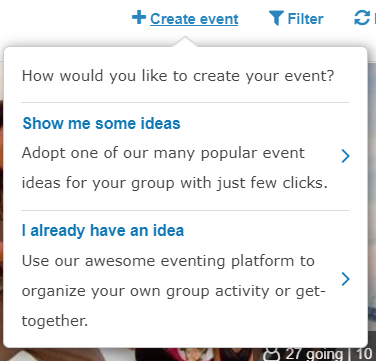
Booking an Event Idea – If you would like to see a list of Event Ideas available, select the first option. On each of the available Event Ideas, you will see an option to “Book” which will take you to a form to fill in the required details for your event (e.g. date/time, groups to share with, any additional notes to include). You will be able to customize the title, description and image of the event according to your preference. Certain info would be locked for editing (e.g. Location)
Proposing a new Event Idea – Select the second option to propose an activity that you would like to host as an event on Konnectclub. The system will first ask for a web-link (if available) and will try to auto populate general title and description information based on the website provided. It will also try to link a picture from the website entered. If no website address is known, click “Skip this step” to move forward.
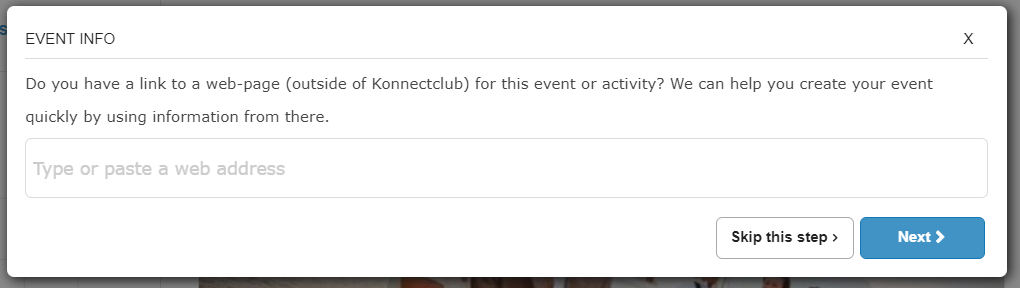
Creating an Event for your Business
You will find the option to create an event on your Dashboard, under the Events tab.
 |
After clicking on the “create event” icon. The system will prompt you to enter Event Info. Entering a web address in this field can guide users to your business website. If possible, the site will auto populate general title and description information based on the event site address. It will also link a picture from the website entered.
Providing required details for an Event
Whether you are creating event as an event host or a business partner, you will be taken to the same Event Editing form and you will need to fill in various fields of required information.
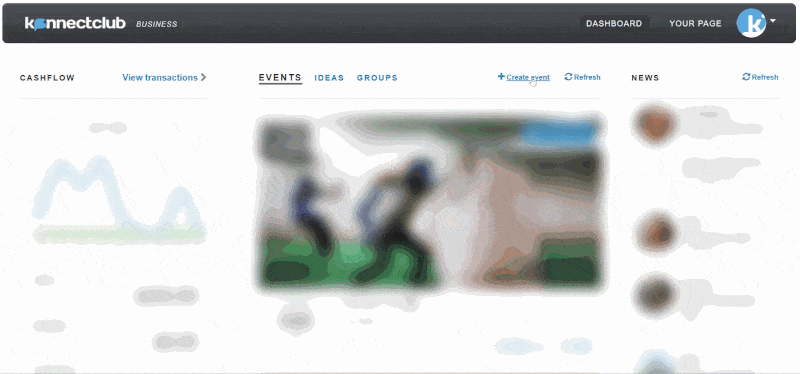
Title: Title should indicate what the event is about.
Date & Time: This should indicate start date and start time of the event. If an event has an end time, this could be mentioned in description.
Location: Location of the Event. Entering the name of the business or landmark will help this field auto populate location and address information. Street Address, City, State and Zip code. Note: this section will not be available when you are creating an event by booking an Event Idea.
Description: A Short Description of the event.
Event Type: An event can either be set to public or private status. If the event is set to private, only those invited can view and join the event. If the event is set to public, it will be publicly announced, and anyone will be able to join.
Groups: You can share your event on one or more groups in order to get the best exposure. Note: You can only share on those groups which you have already joined. To join more groups or to create a new group, go to your groups page.
External Website: This field allows you to enter the website URL where the event is being held. By clicking on the three dot icon from the event page, members will be directed to view website information as shown in the video clip below. Note: this section will not be available when you are creating an event by booking an Event Idea.
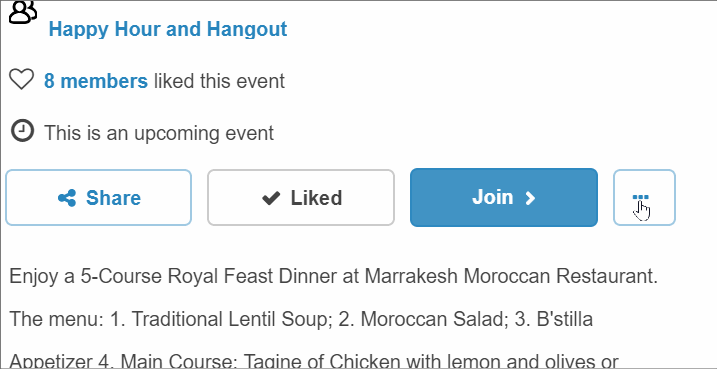
Cover Picture: This field allows you to select a picture that captures the theme of your event. A picture can be uploaded from your own computer or can be selected from a cache of licensed photos. Note: Uploaded images should avoid the 10% area near the border as images might get cropped in different form factors.
When to Publish: These fields designate a future specific date and time for the publication of an event. Entering date and time information is optional and can be left blank however, doing so will set the event to default which will make the event visible to other members within 30 minutes of it’s approval. Once the event has been published, this cannot be changed. Note: this section will not be available when you are creating an event by booking an Event Idea.
Allow Hosts to Adopt (Business Partner only): Enable this option to allow one of our hosts to adopt this event for their own group. A host generally promotes an event better than organic traffic to an event, hence we recommend enabling this option. Note: That after adopting an event, hosts won’t be able to change the location, date/time, ticket price and other info, but a host will be able to change some of the event metadata (For ex. title, picture, public/private) to suit their needs.
