Chatboard allows a convenient communication mechanism with all event attendees at once. You must be an attendee or an organizer to be able to post on the chatboard.
As an attendee, you can ask questions, share information, post pictures, or even create a poll to seek feedback. You can mention another user in your message using the @ character.
As an organizer, in addition to all of the above, you can also customize the visibility and importance levels of a post, update an existing post, and schedule a post ahead of time to be published in future.
Posting Pictures
Clicking on the camera icon allows you to post pictures on the event page. After selecting the camera icon, you can either take a new picture with your phone or choose from your photo library.
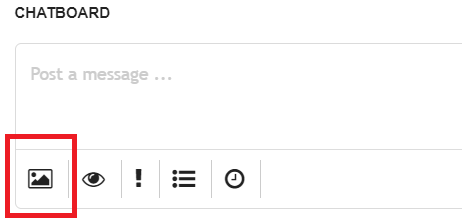
Selecting Visibility
You can select the privacy of your post by clicking on the eye icon from the chatboard.
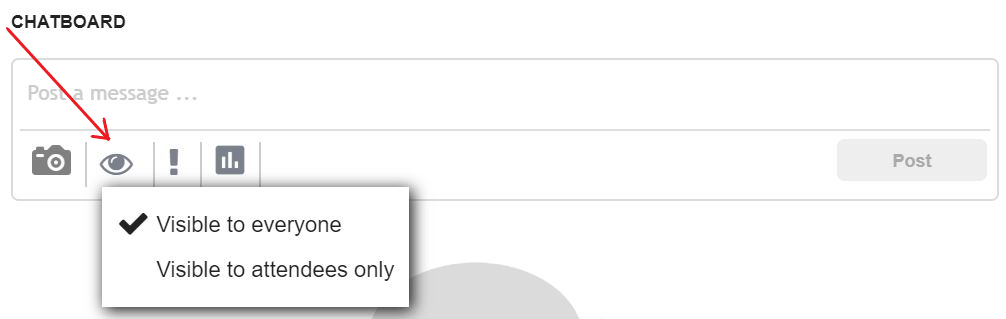
Assigning level of Importance
Only the host of the event can assign a level of importance to posts. Assigning a level of importance can be done by selecting the exclamation icon from the chatboard.
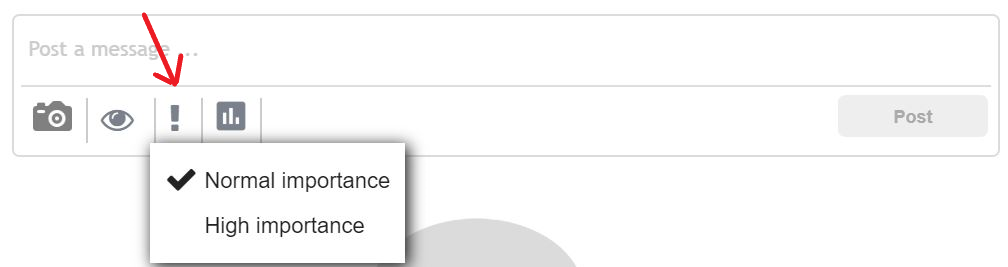
Creating a Poll
Creating a poll on the chatboard is a great way to gather the opinions/feedback of (your) others/audience prior to an event.

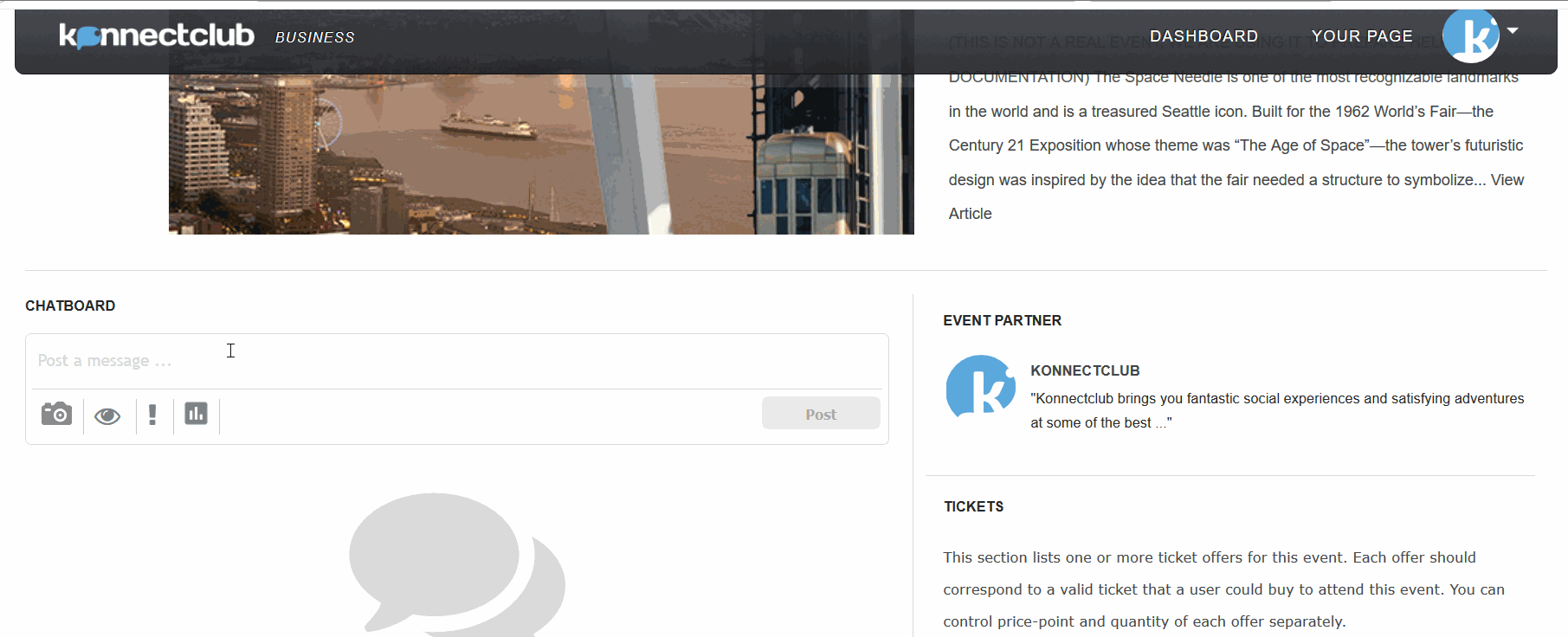
Using @ Mentions
You can @mentions on the chatboard to draw another member’s attention to a conversation or message.
To mention someone, you can start by typing the @ character — after which a popup menu will appear with a list of names. Typing the first few letters of a name — will then only show the matching results.
