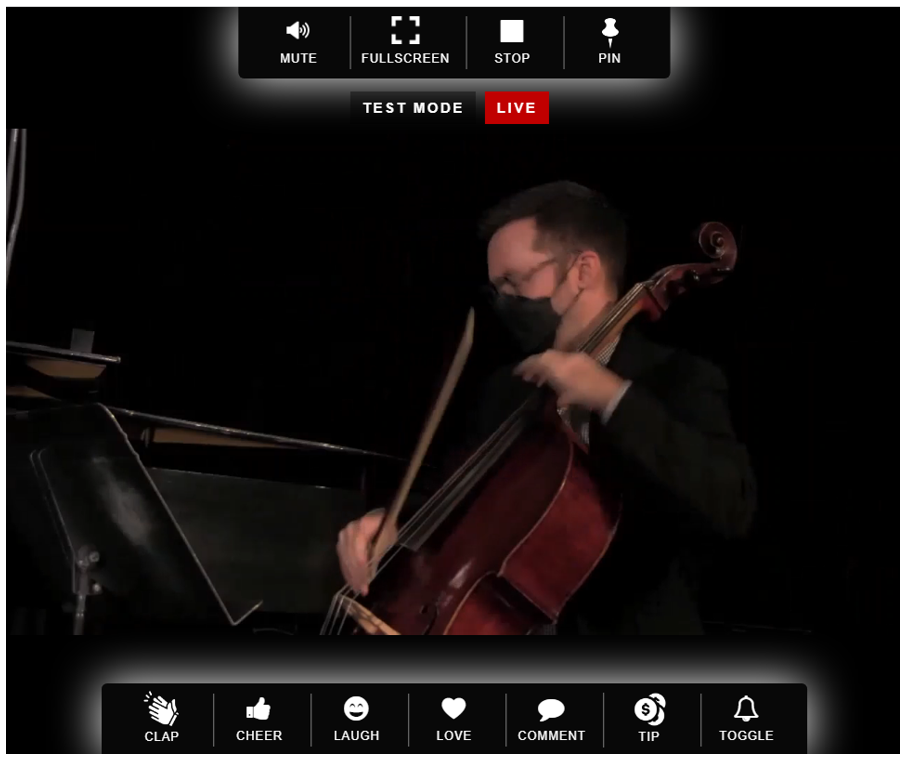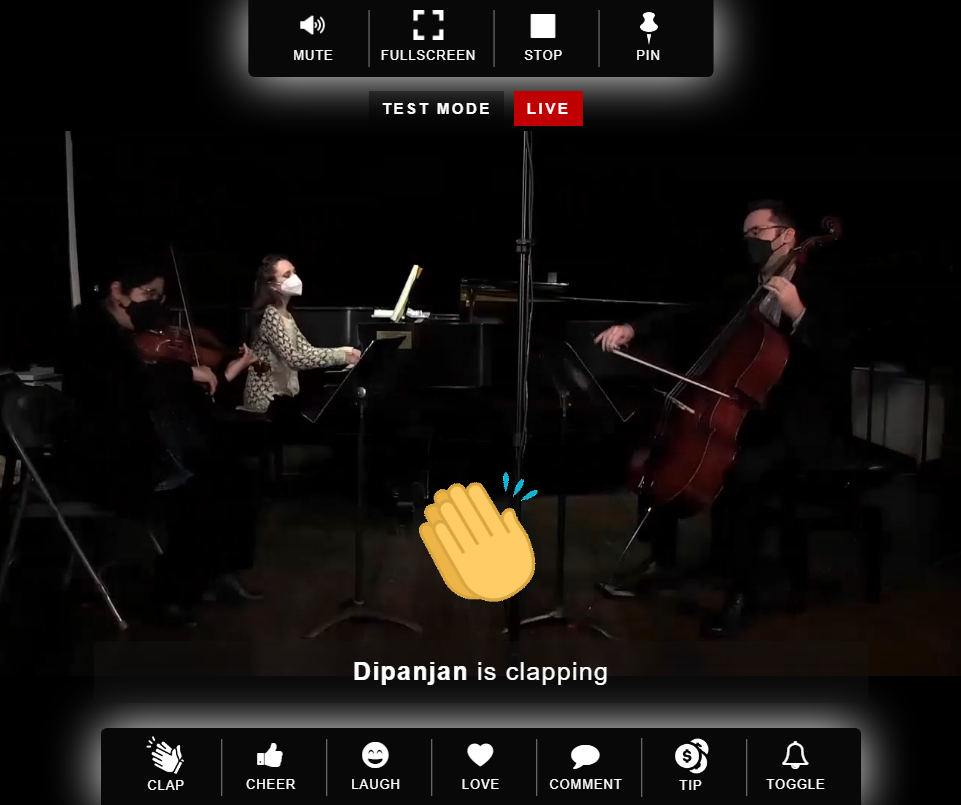If you selected Standard (RTMP) Live Streaming as your streaming mode, then you must use an RTMP encoder software to go live. This can be a software that you install on your computer (ex. OBS Studio) or a service that you use (ex. Switcher Studio).
In order to start streaming, you will need to obtain the RTMP server address (URL) and a unique stream key from your Konnectclub account and enter that into your streaming software. Depending on the setup of the software you are using, you might be creating a connection or a streaming profile to save the info.
Test Before Event
Once you enable RTMP streaming for an event, you can immediately start testing in the Test Mode. To access your stream settings click Test ➜ Present and make sure that you are on the TEST tab. Copy all the required info as highlighted below.
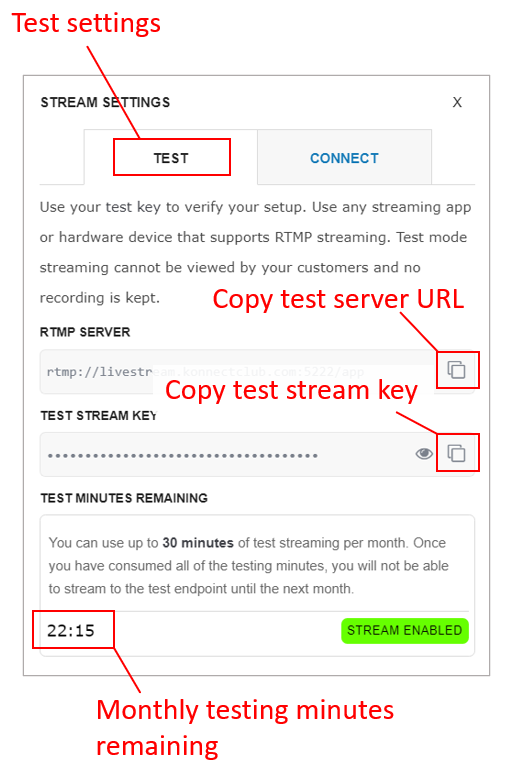
Go Live During Event
To go live during the event, you must use the Production Stream Key provided to you. To access stream settings, click Connect ➜ Present and make sure that you are on the CONNECT tab. This stream key is generated 24 hours before the event, and it will only accept the RTMP feed starting from one hour before the event, up until three hours after the event.
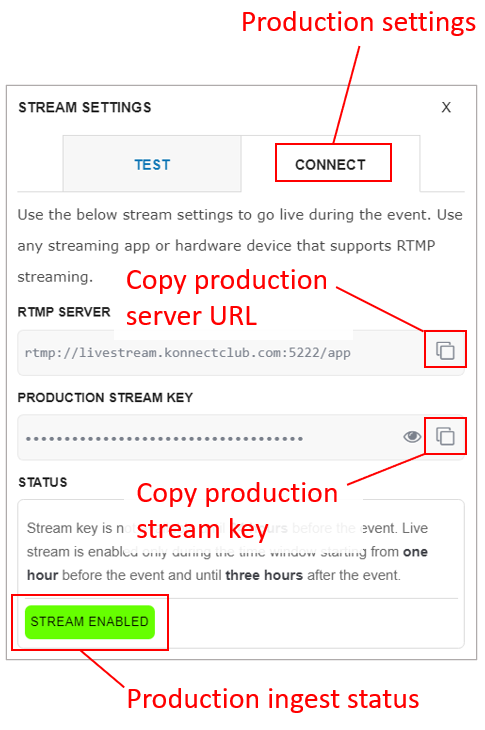
Join Watch Party
You can tune into the live session, also dubbed as a Watch Party, alongside your viewers. To do so, click Connect ➜ Watch during the event. Live session allows participants (including you) to share instant reactions (e.g. clap, cheer, comment etc). You will see the number of live viewers watching at any moment.