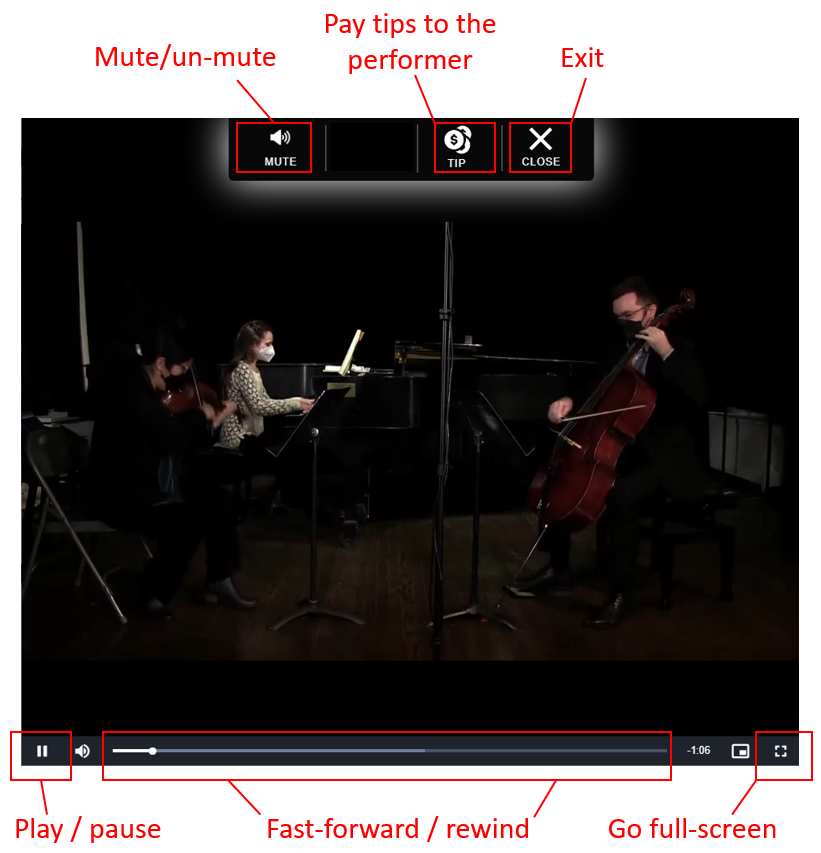You can watch the live-stream broadcast or a video-on-demand playback directly on the event page using your web-browser. You do not need to download another software or follow a link to access the video stream.
Use Your Web Browser
We recommend using Google Chrome on Android devices, PC, Mac, and Safari on iOS devices for viewing. However, you can use your own favorite browser if it appears on the list below. If you do not see a web-browser on this list, it is not officially supported and might experience issues if you try to use that.
![]() indicates the recommended browser for the mentioned platform/OS
indicates the recommended browser for the mentioned platform/OS
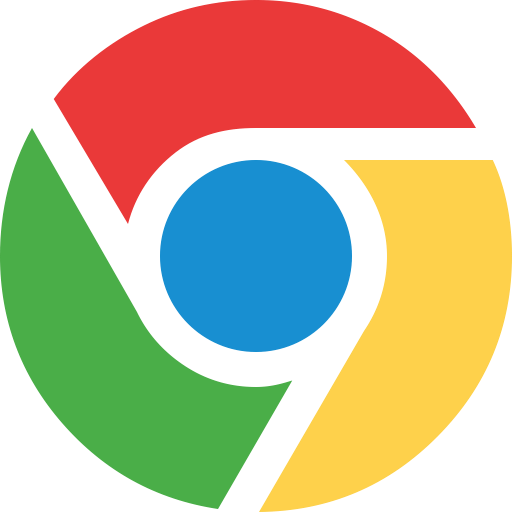 | Google Chrome for Windows & macOS (latest release version) Google Chrome for Android (latest release version) Google Chrome for iOS 14.3+ only |
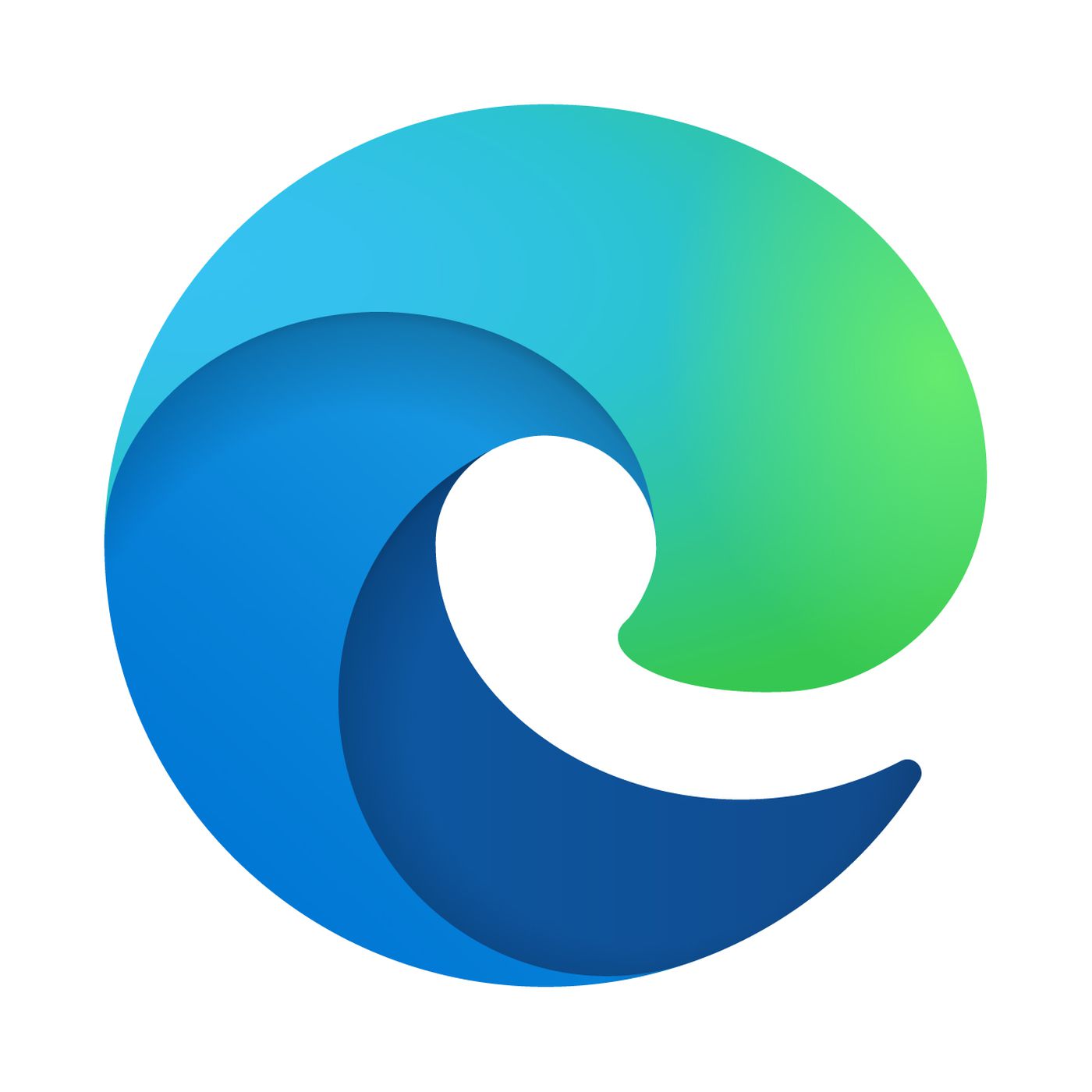 | Microsoft Edge (version 79+ only) for Windows & macOS |
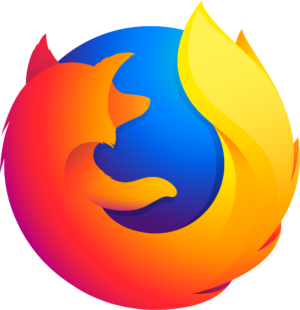 | Firefox on Windows and macOS (latest release version) Firefox for Android (latest release version) Firefox for iOS 14.3+ only |
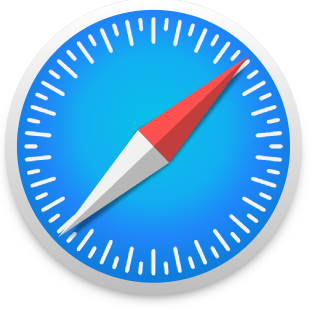 | Safari on macOS (latest version, 12.1+) Safari on iOS 12.2+ (recommended iOS 14.3+) |
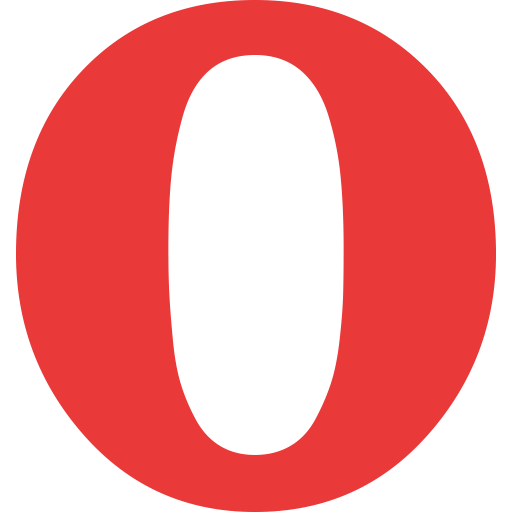 | Opera (latest release version) |
Enter Your Ticket Code
A ticket is required to gain access to the live-stream or recording of a virtual event. You can purchase a ticket and use it right away. If you already have a ticket, click the Watch button on the screen while the live-streaming is happening during the event.
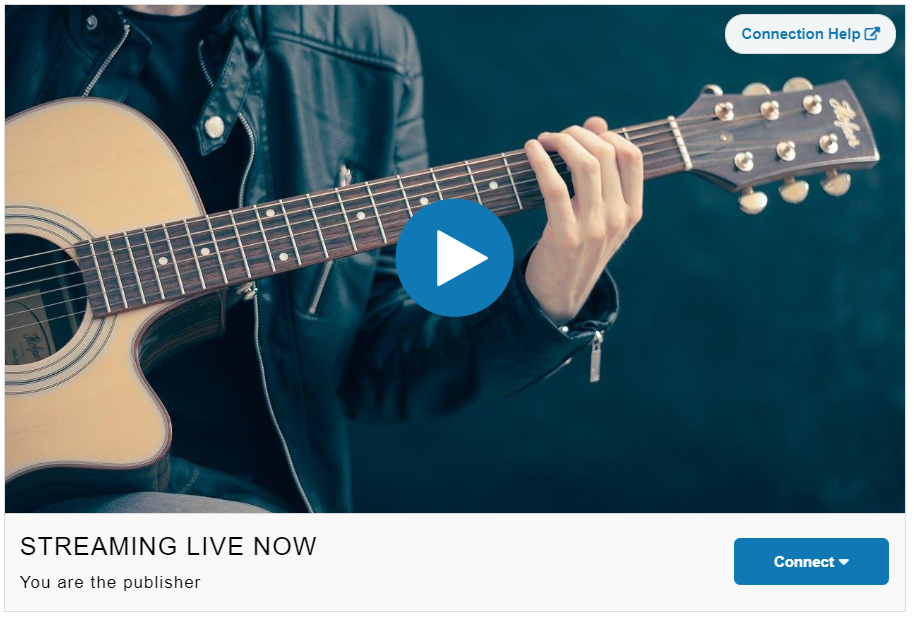
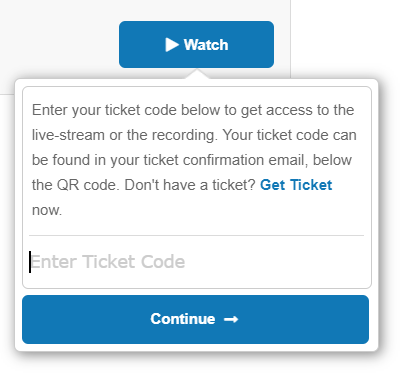
If you have created an account for yourself while purchasing the ticket, the ticket code will be automatically available in your account and you will not be prompted to enter it. Otherwise, copy the code from the ticket email and enter here. If you just purchased a ticket and haven’t closed your web-browser, the ticket code will be automatically populated for you.
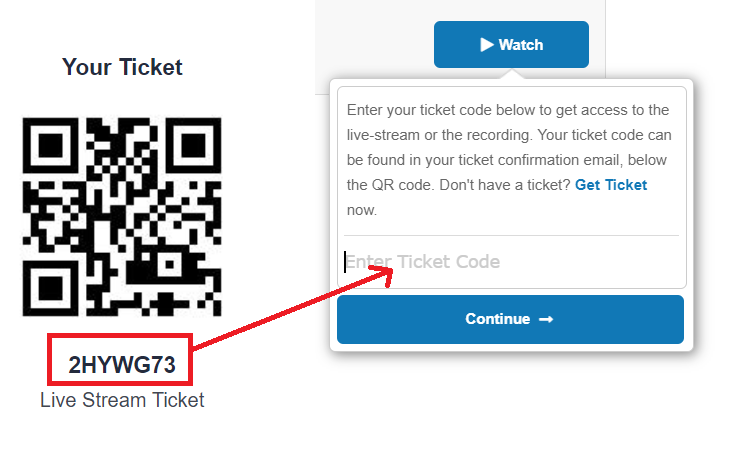
Watch Live Broadcast
If you are tuning in during the live broadcast, you will be joining an interactive live session. In this mode, you will be able to clap, cheer, comment and share other reactions live with the publisher and the audience. Your screen will look similar to the screenshot below:
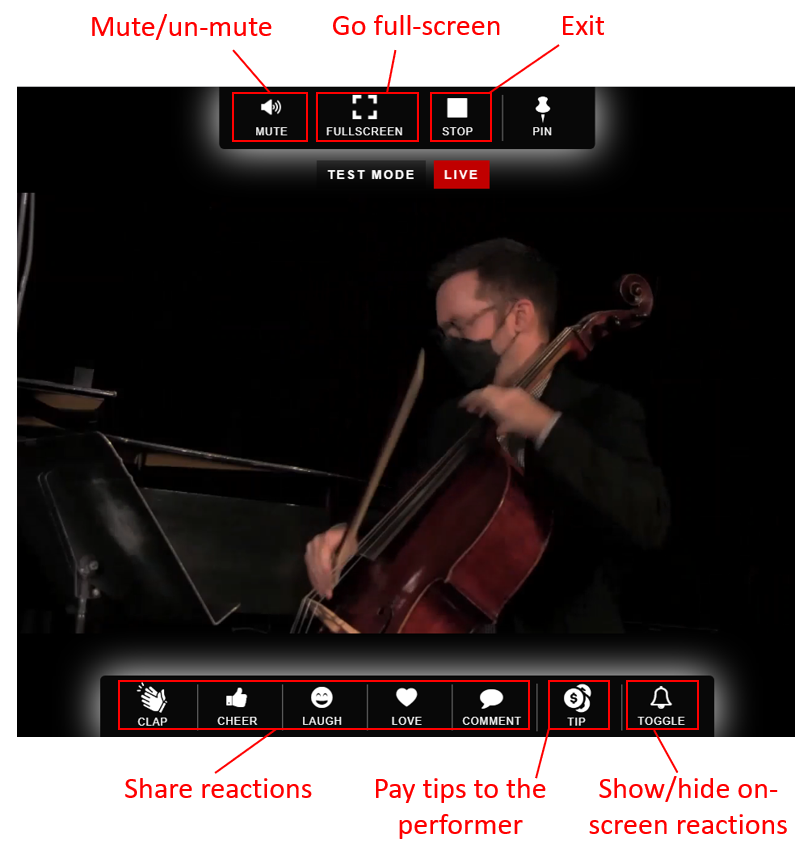
Watch Video-On-Demand
If the video-on-demand (VOD) is made available by the event publisher, you will be able to watch the recording of the event as many times as you wish within a 24-hour period starting from the time you first enter your ticket code. Similarly, if you purchased a ticket after the event to watch the video-on-demand, you will have access to the video for a 24-hour period starting from the time you first use your ticket code.
Your VOD screen will look similar to the following screenshot: